BlurView 에서 intensive 적용안됨 또는 android/ios 모두 적용 하는 해결방법

해결방안
결론부터 말하자면, react-native-blur 를 사용하는 것입니다. 그리고 android / ios 모두 적용해야하는 앱이라면 react-native-swiper 와의 조합을 추천합니다.
import { BlurView } from "expo-blur";
// 대신
import { BlurView } from "@react-native-community/blur";사용예시
모듈 설치 (react-native-swiper)
npm i react-native-swiper --save모듈 설치 (@react-native-community)
npm install @react-native-community/blur --save
//if ios user
cd ios && pod install
코드에 적용하기 -1
설치한 모듈을 불러옵니다.
import Swiper from "react-native-swiper";
import { BlurView } from "@react-native-community/blur";코드에 적용하기 -2
Swiper는 <Swiper></Swiper> 안에 표시할 컴포넌트를 랜더링하면 됩니다. 저의 경우에는 영화포스터이미지 리스트를 받아 nowPlaying에 저장한 뒤 <View><BgImg/></View>에 담았습니다.
BlurView 는 <BlueView> 안에 흐리게 표시하지 않을 컴포넌트만 넣습니다. BlueView컴포넌트 밖에 있는 컴포넌트만 Blur처리 됩니다.
<Container>
<Swiper
loop
autoplay={true}
autoplayTimeout={3.5}
showsButtons={false}
showsPagination={false}
containerStyle={{ width: "100%", height: SCREEN_HEIGHT / 4 }}
>
{nowPlaying.map((movie) => (
<View key={movie.id}>
<BgImg
style={StyleSheet.absoluteFill}
source={{ uri: makeImgPath(movie.backdrop_path) }}
/>
<BlurView
blurType={isDark ? "dark" : "light"}
style={StyleSheet.absoluteFill}
>
<Title>{movie.original_title}</Title>
</BlurView>
</View>
))}
</Swiper>
</Container>Swiper prop list
Swiper 에서 사용할 수 있는 prop 리스트는 아래와 같습니다.
Basic
PropDefaultTypeDescription
| horizontal | true | bool | If true, the scroll view's children are arranged horizontally in a row instead of vertically in a column. |
| loop | true | bool | Set to false to disable continuous loop mode. |
| index | 0 | number | Index number of initial slide. |
| showsButtons | false | bool | Set to true make control buttons visible. |
| autoplay | false | bool | Set to true enable auto play mode. |
| onIndexChanged | (index) => null | func | Called with the new index when the user swiped |
Custom basic style & content
PropDefaultTypeDescription
| width | - | number | If no specify default enable fullscreen mode by flex: 1. |
| height | - | number | If no specify default fullscreen mode by flex: 1. |
| style | {...} | style | See default style in source. |
| containerStyle | {...} | style | See default container style in source. |
| loadMinimal | false | bool | Only load current index slide , loadMinimalSize slides before and after. |
| loadMinimalSize | 1 | number | see loadMinimal |
| loadMinimalLoader | <ActivityIndicator /> | element | Custom loader to display when slides aren't loaded |
BlurView prop list
Basic props
PropertyPossible ValuesDefaultPlatform
| blurType | See blurType below | - | All |
| blurAmount | 0 - 100 (The maximum blurAmount on Android is 32, so higher values will be clamped to 32) | 10 | All |
| reducedTransparencyFallbackColor | Any color | - | iOS only |
| blurRadius | 0 - 25 | Matches iOS blurAmount | Android only |
| downsampleFactor | 0 - 25 | Matches iOS blurAmount | Android only |
| overlayColor | Any color | Default color based on iOS blurType | Android only |
728x90
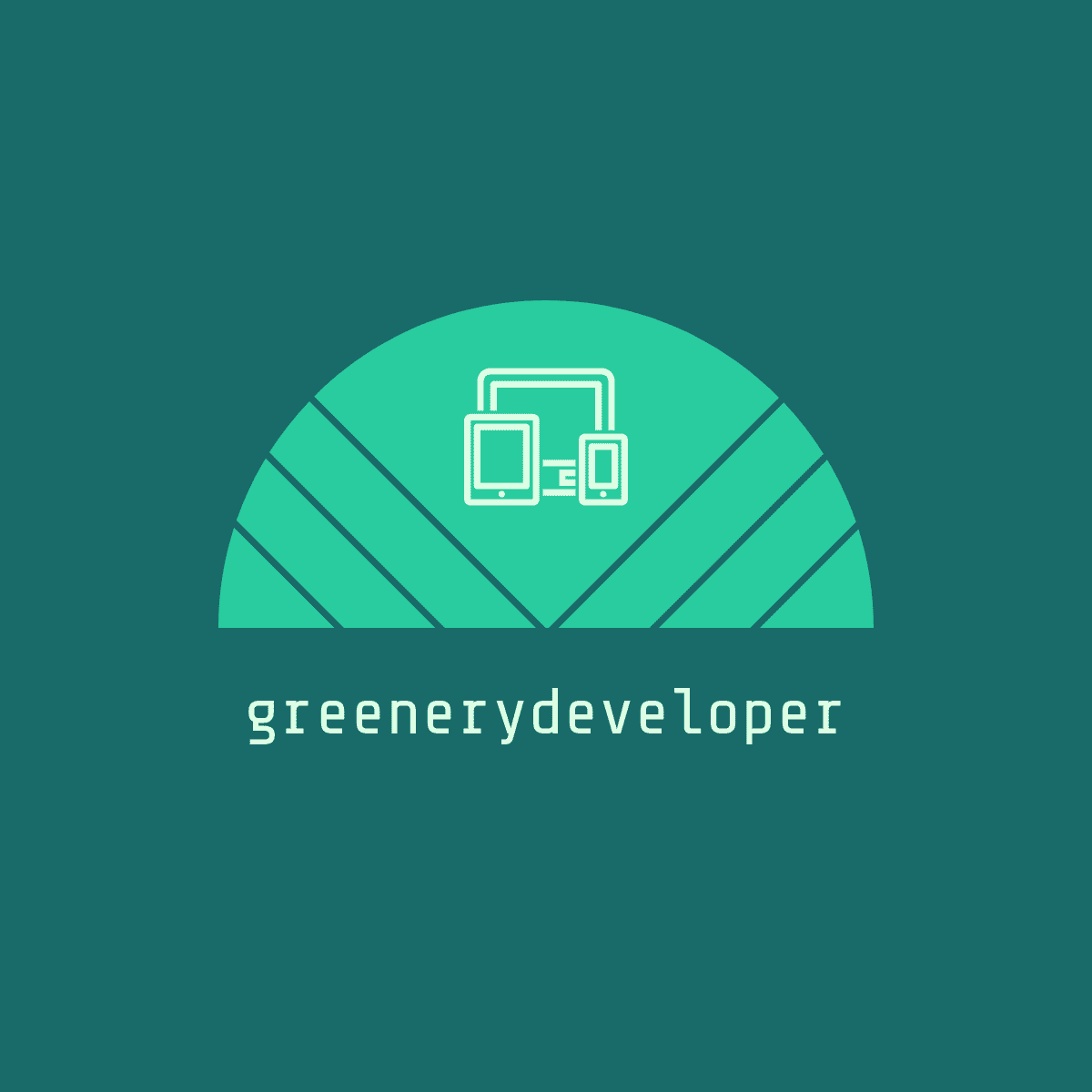




댓글